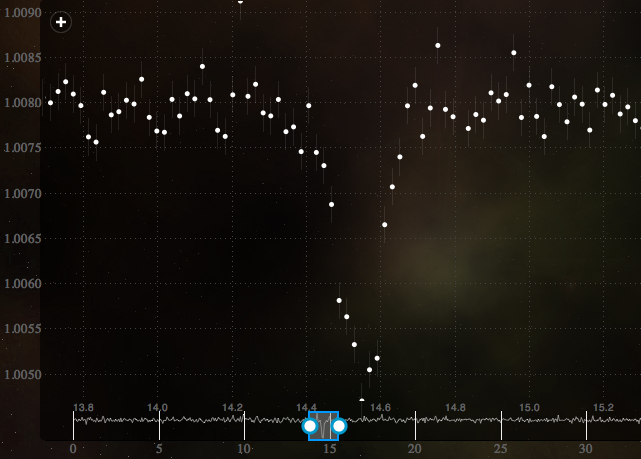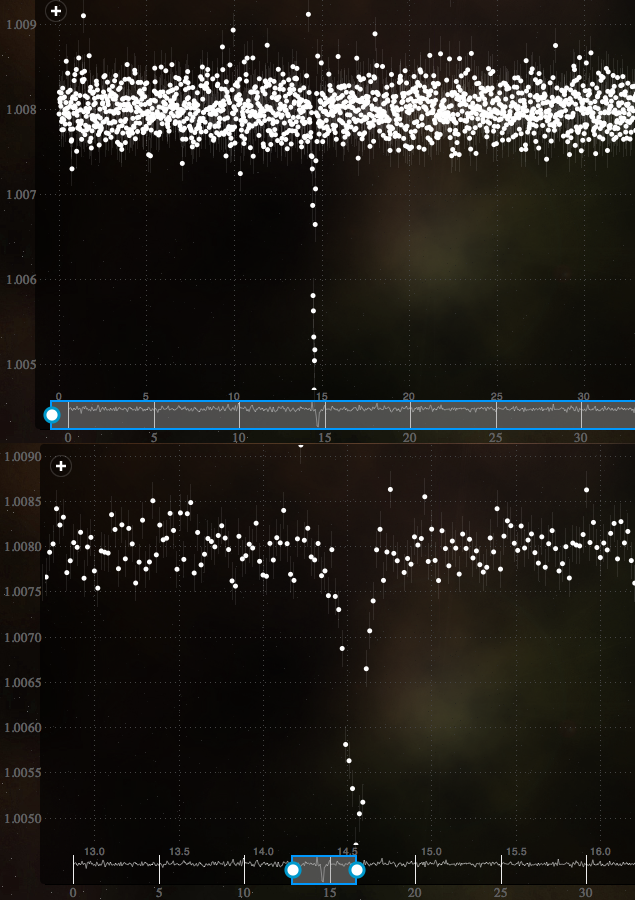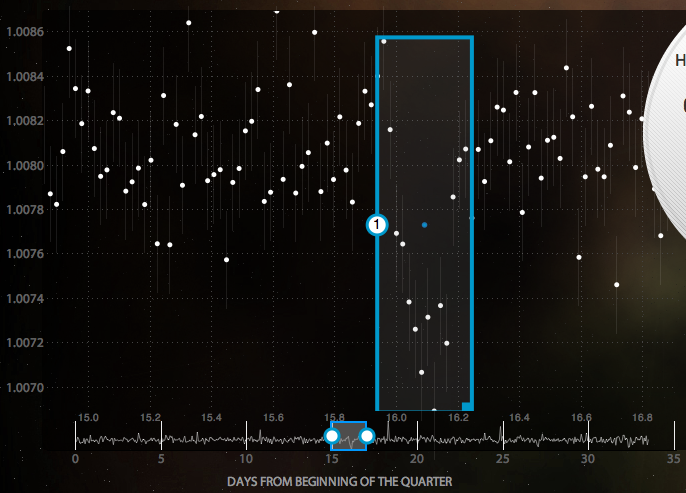We want you to know we use cookies to support features like login; without them, you're unlikely to be able to use our sites. By browsing our site with cookies enabled, you are agreeing to their use; read our newly updated privacy policy here to find out more.
We want you to know we use cookies to support features like login; without them, you're unlikely to be able to use our sites. By browsing our site with cookies enabled, you are agreeing to their use; read our newly updated privacy policy here to find out more.


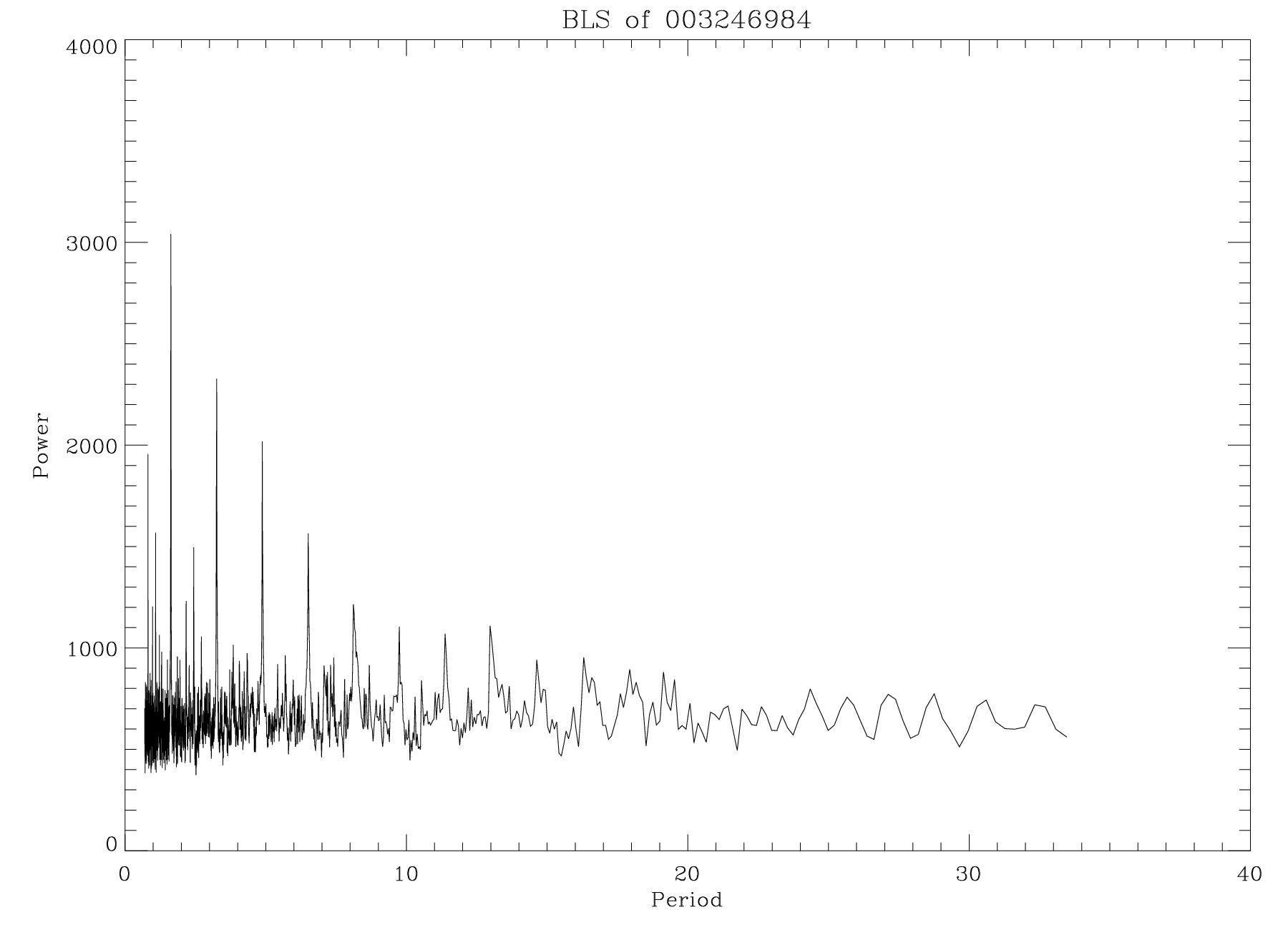
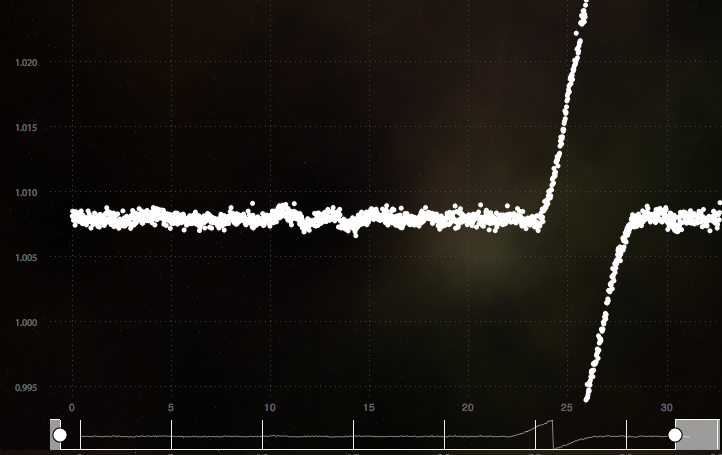
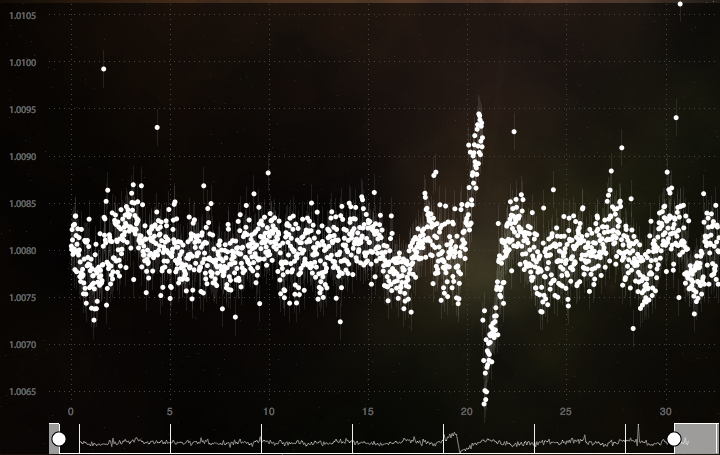
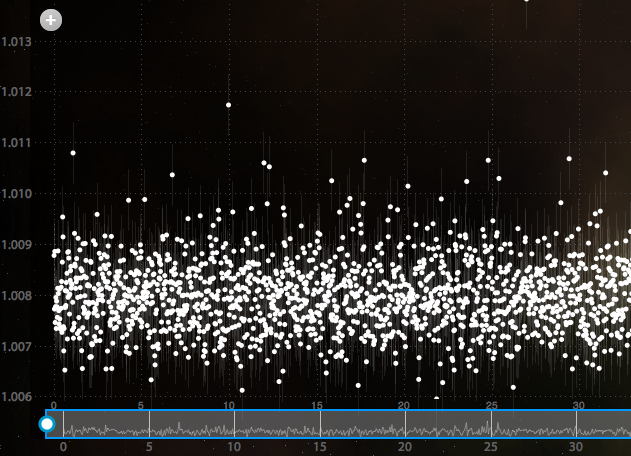
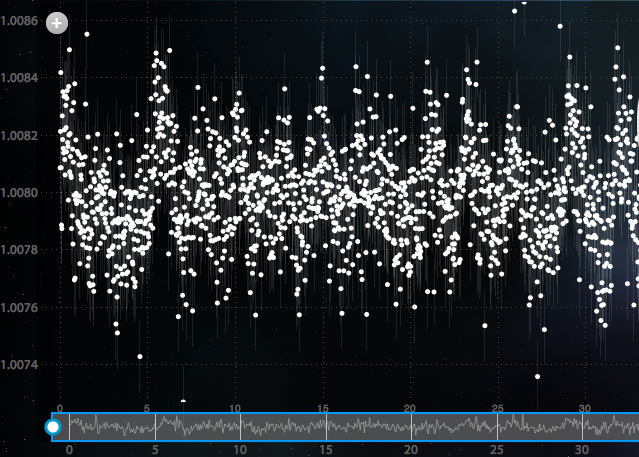
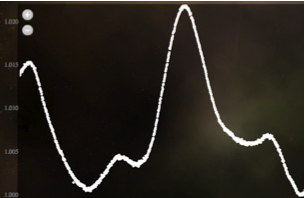
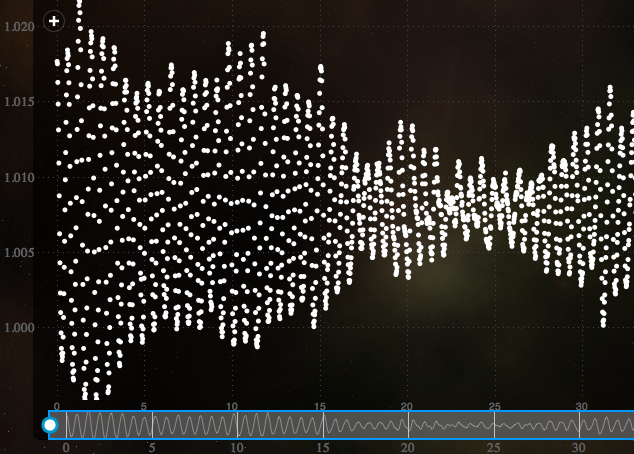 . If the light curve varies predictably but more slowly - even if there are a couple of peaks with different heights - then "regular" is the best answer
. If the light curve varies predictably but more slowly - even if there are a couple of peaks with different heights - then "regular" is the best answer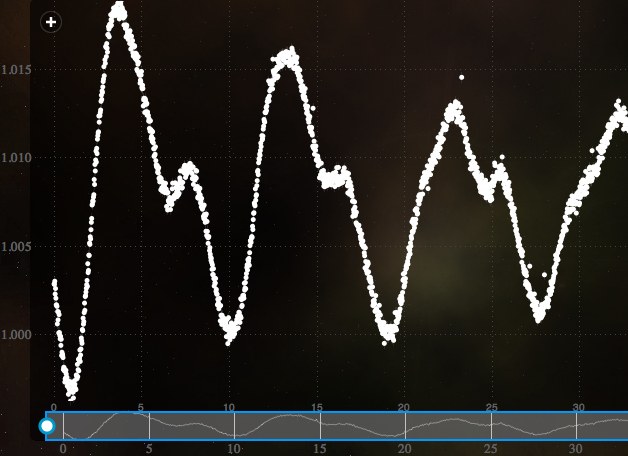 . Light curves that rise and fall unpredictably should be labeled "irregular."
. Light curves that rise and fall unpredictably should be labeled "irregular."